RayNeo JoyDock Firmware Update
Connect Your JoyDock
1. Power on your JoyDock
2. Connect the included USB-C cable to the port surrounded by the colorful pattern in the middle of the JoyDock device on one end, and to your computer on the other. Ensure the cable is securely connected and remains stable throughout the upgrade process.
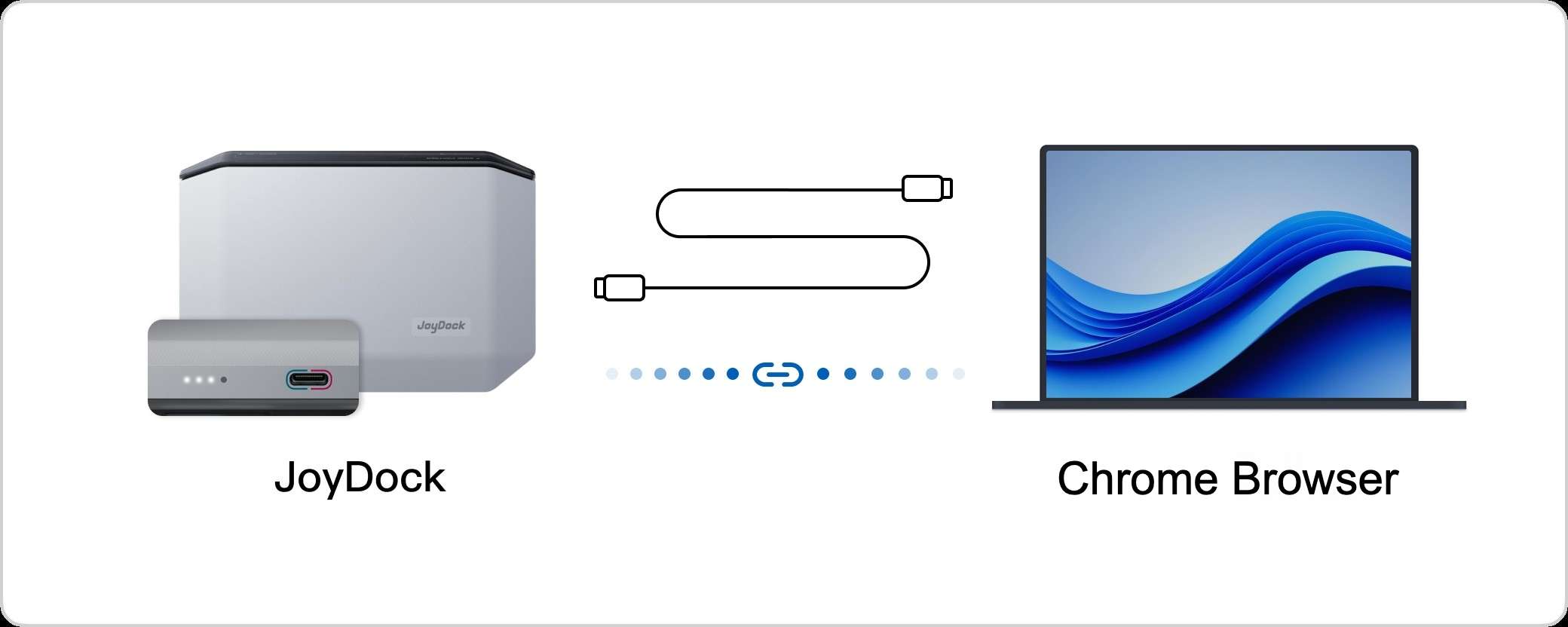
💡 Windows users:If the device serial connection fails to find "USB Serial" devices after multiple attempts, please click to download and install the driver: Download Here
Connection Steps
1
Connect Device Serial: USB Serial
Pending
2
Connect Device: Billboard Device
Pending
3
Select Firmware Version
Pending
4
Start Upgrade
Pending